This is a new topic in 12.03.
This is a new topic in 12.04.
Content highlighted in yellow is new in 12.03.
Content highlighted in blue is new in 12.04.
Lunches and Breaks
When setting up a timesheet group, one of the steps you must take is to select which break schedule and lunch schedule to assign to the group. These schedules are configured on the Lunches and Breaks Schedule screen.
To open this screen, click Setup in the Administration section of the side menu, then click Lunches and Breaks.
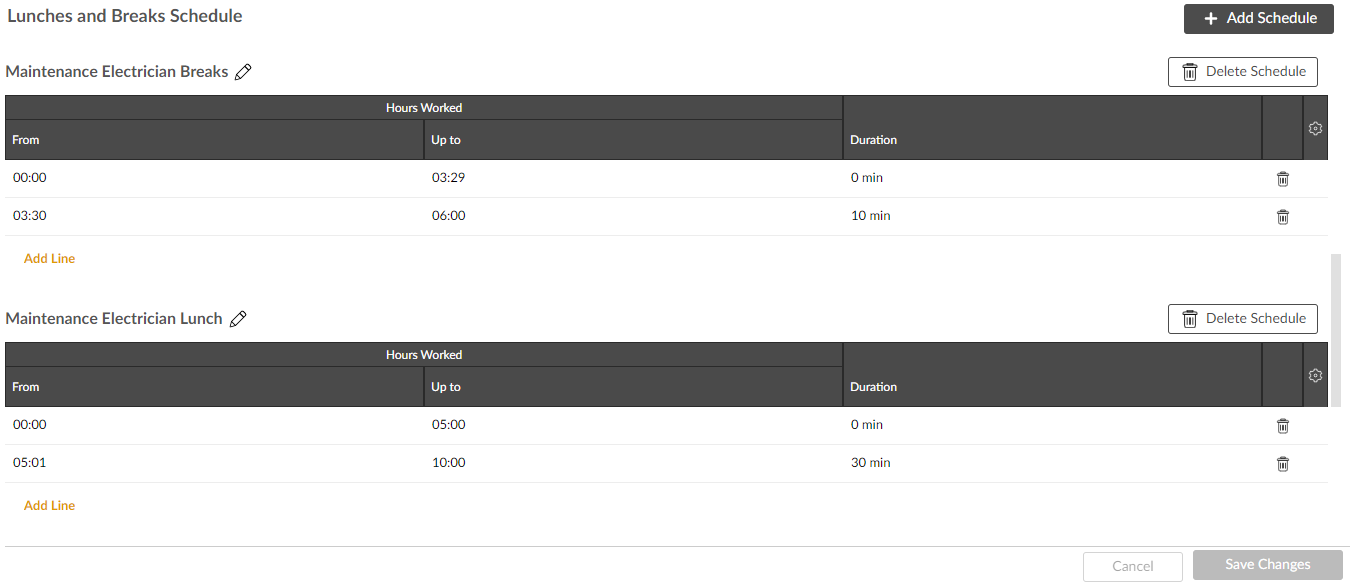
Creating a schedule
-
Click
 . This adds a new schedule grid to the bottom of the list. If schedules already exist, you may have to scroll down to find it.
. This adds a new schedule grid to the bottom of the list. If schedules already exist, you may have to scroll down to find it. -
By default, the new schedule will be called “Default Schedule X” (where X is the number of schedules which have been created). Click the pencil icon
 to enter a new name for the schedule.
to enter a new name for the schedule. -
In-line editing is enabled for the Up to and Duration columns. To add a new row to the grid, click Add Line. The From column is locked and auto filled: the first row will always be 00:00 and for subsequent rows it will be one minute more than the Up to entry from the previous row.
The values you enter in the Duration column indicate the number of minutes that employees will be entitled to take as break or lunch after having clocked the number of worked hours specified in the From column. For example, for a six-hour shift with ten-minute breaks every two hours, the grid should be configured as follows:
|
From |
Up to |
Duration |
|
00:00 |
01:59 |
0 |
|
02:00 |
03:59 |
10 |
|
04:00 |
06:00 |
10 |
-
Click
 to save the schedule. It will now be available to select when creating or editing a timesheet group.
to save the schedule. It will now be available to select when creating or editing a timesheet group.
Editing a schedule
The name of a schedule can be edited at any time by clicking the pencil icon and entering a new name. The entries in the Up to and Duration columns can also be edited with in-line editing. To remove a row from a schedule grid, click the trash can icon
and entering a new name. The entries in the Up to and Duration columns can also be edited with in-line editing. To remove a row from a schedule grid, click the trash can icon . Remember to click
. Remember to click  to save your changes.
to save your changes.
Deleting a schedule
To delete a schedule, click 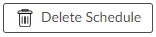 above the grid. You will receive a warning popup asking if you are sure.
above the grid. You will receive a warning popup asking if you are sure.
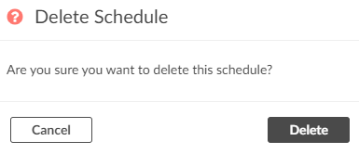
Click  to confirm.
to confirm.